How to change lock screen in Windows 8 Developer Preview
Windows 8 Developer Preview gives a feel of WP7 and we login it’s quite resembling that to lock screen of Wp7. With an image and slide up to type password to unlock and login. We can easily change the image sop coming on Lock Screen and can have our own rather than the default one. Just follow the steps:
Open Control Panel from the Start Screen and go to Personalize Settings in it. You can see the current Lock Screen here with some image thumbnails down there. You can even choose from the default images so coming on the page or can have your own by clicking on Browse button so shown there.

Now select your choice of image and then click on Choose Image.
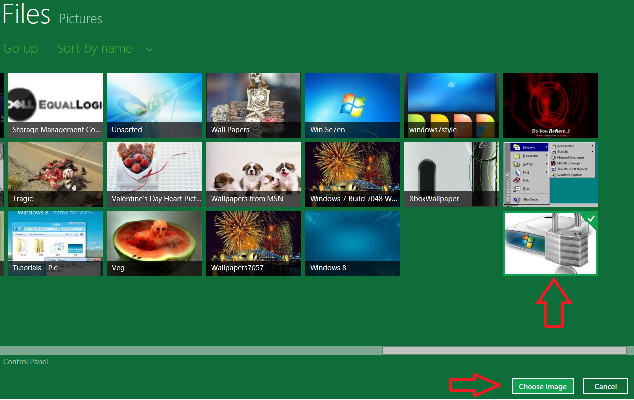
Phew done. So simple. Here is a complete list of articles on Windows 8.