Edit Boot information in Windows 7/ Windows 8 or Windows 8.1
We all have heard of Boot or booting Windows and would love to do some changes according to our wish in case we have installed more than one Operating System. If any one want to change the boot time which is 30 sec by default or want to change the default Operating System, which to be booted first then simply follow the steps. There are so many ways of doing this either by GUI or via command prompt, this is valid for Windows Vista, Windows 7 and Windows 8/8.1.
1. Type msconfig.exe in Start Search or in Run dialog box or type System Configuration in Start Search to edit the System Configuration.
2. Go to Boot tab.
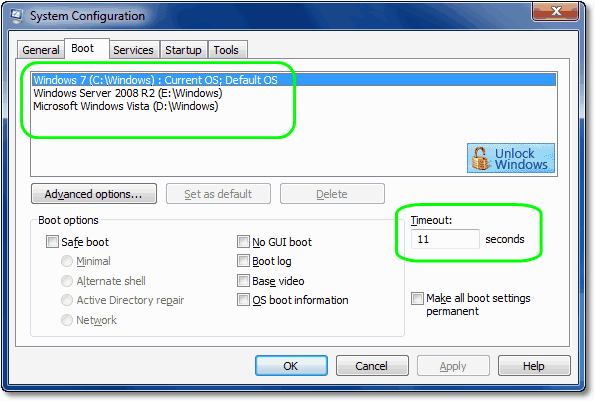
3. Select the Operating System which you want to make it as default OS and click on Set as default.
4.Change the value of Timeout textbox to your requirement and finally click on Apply. That’s all.There is one more way to do the same.
1. Type Advance System Settings in Start Search and click on View advance system settings or click on Advance system settings on System Properties page’s left pane or type in Run dialog box RunDll32.exe shell32.dll,Control_RunDLL sysdm.cpl,,3 and press enter.
1. Type Advance System Settings in Start Search and click on View advance system settings or click on Advance system settings on System Properties page’s left pane or type in Run dialog box RunDll32.exe shell32.dll,Control_RunDLL sysdm.cpl,,3 and press enter.
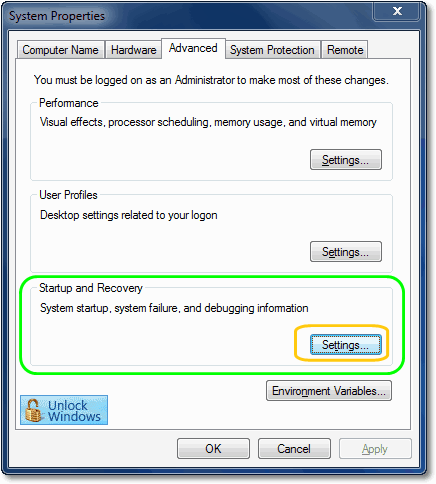
2. In Startup and Recovery section click on Settings.
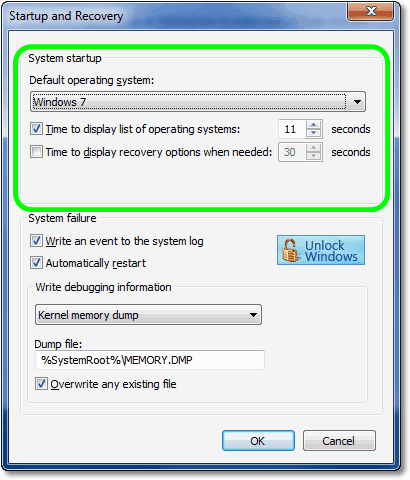
3. Select Operating System from drop down box to set the default one.
4.Set the Timeout to display the list of OS (max. limit 999 sec) and to display recovery options when needed (max. limit 200 sec) as per your requirement.
This is the simples way to edit boot info in Windows 7/ Windows 8/ Windows 8.1. Happy Windows Computing.