Excellent Search available in Adobe Reader with Full Reader Search
There is an excellent feature available in Adobe Reader for Searching of any word or any phrase in your PDF files and most important is that you can search not only in the current PDF document but search can be expanded to all the PDF files stored in your computer system in just one click.
For use the feature simply follow the steps as:
1. Open Adobe Reader, Click on the drop down list from the find box and select Open Full Reader Search or use keyboard shortcut Ctrl+Shift+F.
 2. A separate Search Window will get opened where you can set the location of PDF documents, word or phrase to search, additional criteria for search, or toggle between Advanced or Basic search option.
2. A separate Search Window will get opened where you can set the location of PDF documents, word or phrase to search, additional criteria for search, or toggle between Advanced or Basic search option.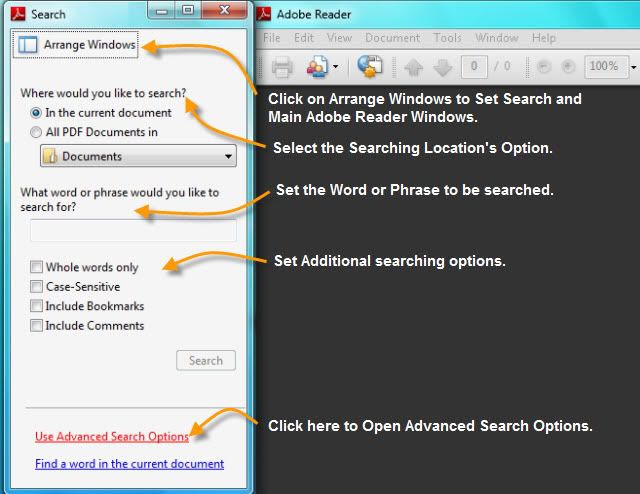 3. First of all set Searching area whether to search in the current document only or set location of the Folder where all of your PDF documents are stored by selecting from the drop down list or simply set whole drive as searching location.
3. First of all set Searching area whether to search in the current document only or set location of the Folder where all of your PDF documents are stored by selecting from the drop down list or simply set whole drive as searching location.

4. After selecting Browse for Location, set the PDF documents store from the window open.

5. As the desired folder is set click on OK.
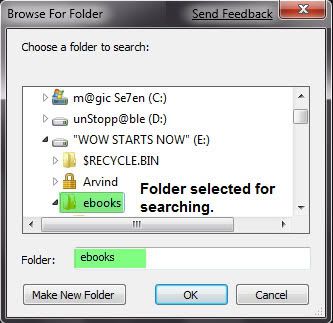
6. Give the word or phrase which is to be searched and set the additional options for confining your search.
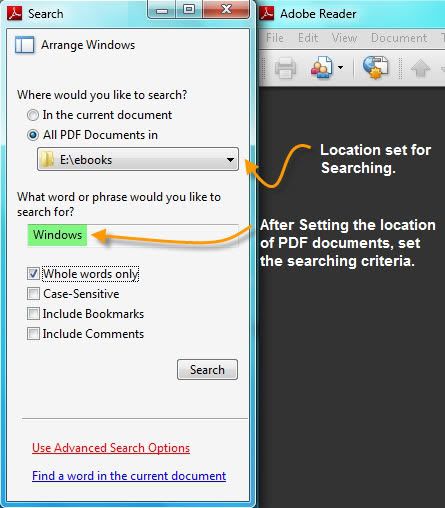
7. To confine the search more invoke the Advanced Search Option and set additional criteria for search. Click on Search to start the search.
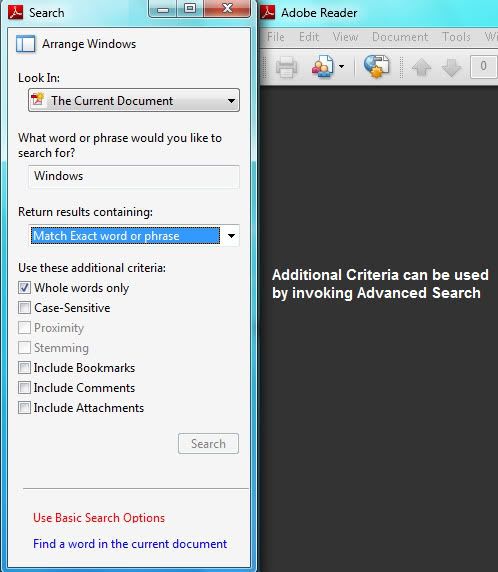
8. Search proceed to find the word or phrase in all the PDF documents and gives results with number of instances of result found. You may stop the search in between if desired result is got.

9. When search completes, result is shown and we can see any number of results simultaneously by clicking on them. Also the seraching result can be sorted or may be refined.

Isn’t this an amazing and excellent searching feature available which gives so wide searching options. Enjoy this Click ‘n’ Search option.