How to Enable Bash on Windows 10
Build 2016 was very exciting for Windows lovers as lots of new features are added to Windows 10 and its various apps. New Insider Preview Build 14316 is also released in the Fast ring. This new build brings several interesting things for the insiders and new features are gradually being added for us in upcoming builds in near future. Build 14316 helps us to work with open source tools on Windows with ease by adding real, native bash on Windows. Yeah, you heard it right now we can easily run native Bash commands on Windows Command Prompt. Voice of Insiders have been heard and Microsoft added bash on Windows 10. Here is a simple walk-through of few steps for enabling bash on Windows 10.
Simply open the command prompt (Press Win key + R and type cmd. Press Enter). Type bash and press Enter. You’ll see the following message if “Developer Mode is not enabled”.

Turn on “Developer Mode” first via Settings > Update & Security > For developers. Choose “Developer mode“. Skip this step if you’ve already enabled Developer mode.

There will be a security prompt when you try to enable Developer Mode. Confirm the prompt for enabling by clicking on “Yes“.
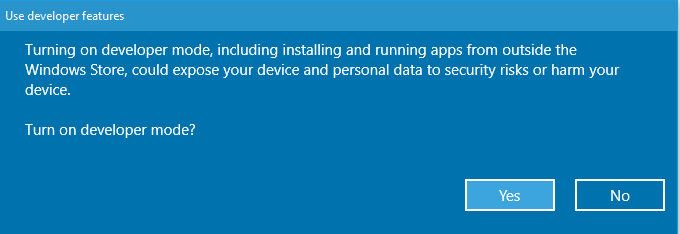
Now Go to “Turn Windows features on or off” from “Control Panel” or “Programs and Features” left sidebar.
Check “Windows Subsystem for Linux (Beta)” from here. Click “ok“. It’ll search for required files over the Internet and install them in the background. You’ll be prompted for a restart in few minutes. Restart your PC now.

Open Command Prompt and type “bash“, press enter for start installation of Ubuntu on Windows from Windows Store. Confirm the prompt by pressing “y” on prompt.

Now you’re ready to work with Linux command-line tools which will directly work on Windows as similar they work in Linux environment. Commands-line tools like awk, grep, sed or even Linux-first tools like Ruby, Git, Python etc. work seamlessly with the bash on Windows 10.
Check this example of “ls” command running over cmd on Windows. Note: This feature is released in beta mode. So every Bash script and tool will work perfectly but with gaps and there are chances that some things will break. Linux tools can’t interact with Windows apps and tools, and vice-versa means notepad will not run on bash, and python will not run in Powershell.
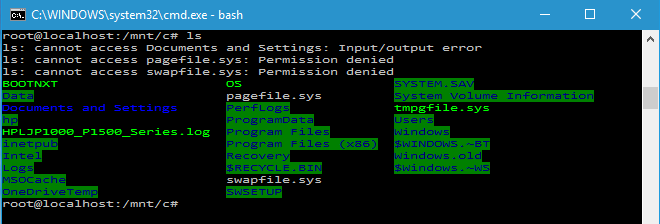
Stay tuned for more updates and features coming soon in future updates of Windows 10.