How to enable Windows Media Player, Aero Themes, Transparency in Windows Server 2008 R2
When you install Windows Server 2008 R2 then it comes with Windows Basic Theme and there is no Desktop Experience as in Windows 7. There is no Aero feel, no transparent title bars, no glassy look just a server with full power of processing. In order to get the power of Server with feel and look of Windows 7 you have to add some features in it, and then just a restart and your system is ready to rock. Here is a step by step procedure to get so:
Open Server Manager from TaskBar or Start Search.
![]()
Go to Features category and click on Add Features:

Choose Desktop Experience from the Add Features Wizard and Check it:

Now it will ask for the permission to Add features required for Desktop Experience that is Ink and Handwriting Services. Click on Add Required Features.
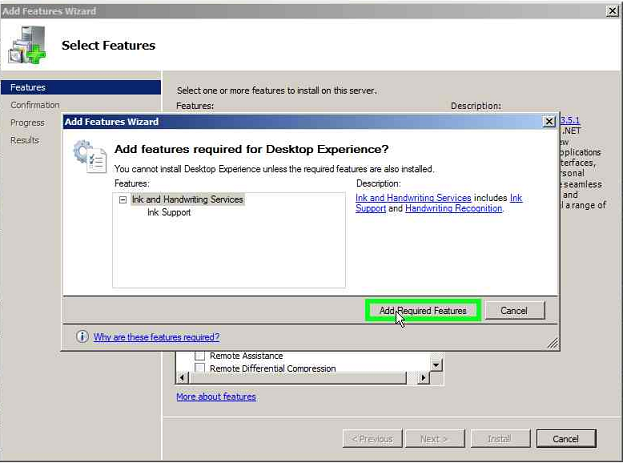
Then Click on Next to Install the features:

It will ask for restart the system, you can restart or cancel it. Because before Aero experience comes you have to enable Themes Service first.
Go to Start Search and open Services:

Now Navigate to Themes service and Start it and make its Startup type Automatic.
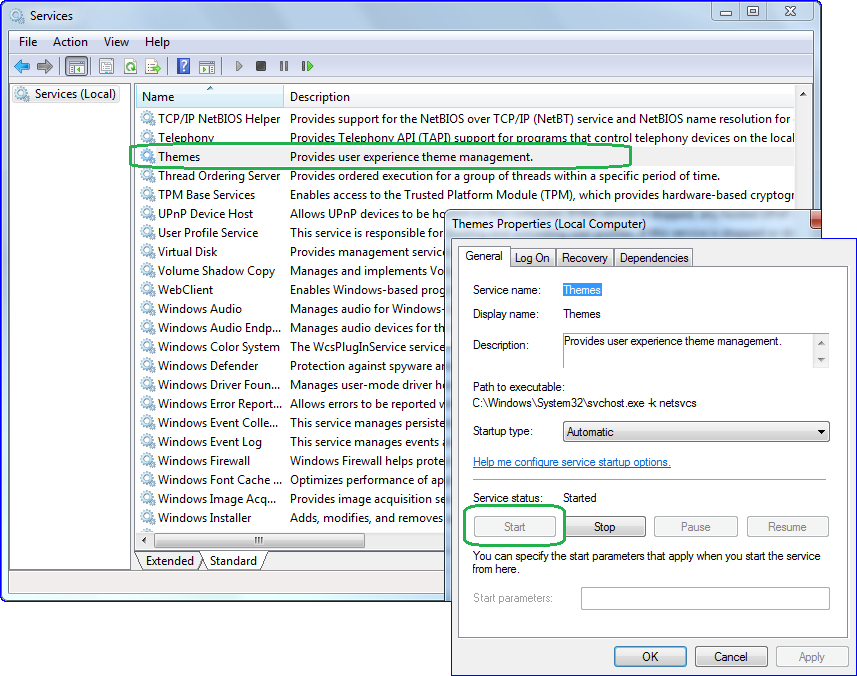
System is ready for Aero Look, just restart the Server and Desktop Experience will be on your system. Stay Tuned, will come with more Tips on Windows Server.