[Review] Able2Extract PDF Converter 8: The Perfect Solution For Any PDF Disaster
We’ve all experienced PDF files before and thus, have a good idea of what they can do. A PDF can deliver or save your content securely in high quality or it can stop your work dead in its tracks when you can’t edit the content you need. In other words, PDF documents can either be a dream to work with or be a complete disaster.
If you’ve experienced the disastrous nature of the PDF more often than not, don’t worry. This is where a tool like Able2Extract PDF Converter 8 from Investintech.com steps in. It is a PDF converter that can transfer your PDF content into a number of different formats on the spot to keep your work going.
Meet Able2Extract PDF Converter 8
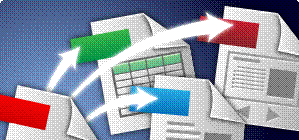
The PDF converter is ideal if you need a PDF tool that’s user-friendly and easy to use. For example, converting a PDF can all be done directly from the command toolbar, which is intuitive and straightforward. And PDF converters may look all the same, but this PDF converter offers you a few more things to make the conversion easier, such as:
- Selective conversion: Use Able2Extract’s Select-to-Convert options to convert what you need, not the entire file.
- Tabbed PDF viewing: Open and view more than one PDF at a time.
- PDF navigation pane: View the thumbnails, bookmarks and attachments of your PDF document.
- Improved PDF to Excel custom conversion: You can adjust rows and columns of PDF tables more easily for formatted conversions to Excel spreadsheets.
- Batch Conversion: Convert more than one PDF at a time.
- Conversion to more than 10 formats: MS Word, Excel, PowerPoint, Publisher, AutoCAD (DWG and DXF), Images (JPG, BMP, TIFF, PNG, GIF), Open Office (ODT, ODS, ODP), HTML, Text
Now that you have an idea of what it can do, here’s how you can do it. This is a quick look at the conversion process.
Converting PDF documents from the toolbar:
1. Open your file using the Open button:
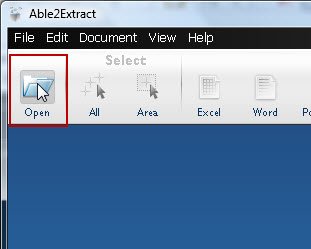
2. Once your PDF is open, select the content you need to convert:

3. Choose the format you want to convert to. Here, we’re converting to Word:

4. You will then be able to save your file instantly as desired:
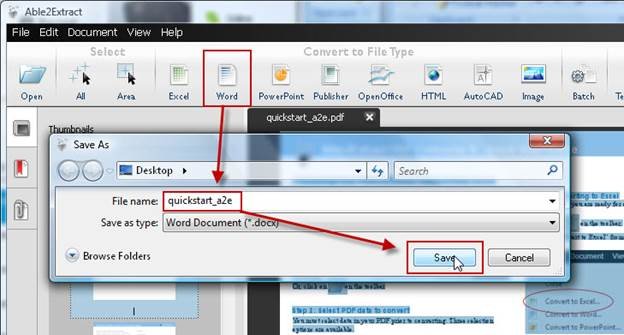
Looks simple enough? If you’d like to try it out for yourself, you can download the 7-day free trial of Able2Extract to start. This new version is cross-platform compatible, so you can download it on either Windows, Mac or Linux systems.