How to change user tile in Windows 8 Developer Preview
Windows 8 Developer brough so many changes in the User accounts too and one thing all we noticed is User Tile which shows picture chosen by us. It’s so easy to change the user tile of your account. Simply follow the steps:
Open Control Panel from Start Screen and then Go for Personalize Settings, click on User Tile.

Choose your option wither Browser if you want to choose image from your computer or Webcam if want to use live snap.

Now Select your image and then click Choose Image.
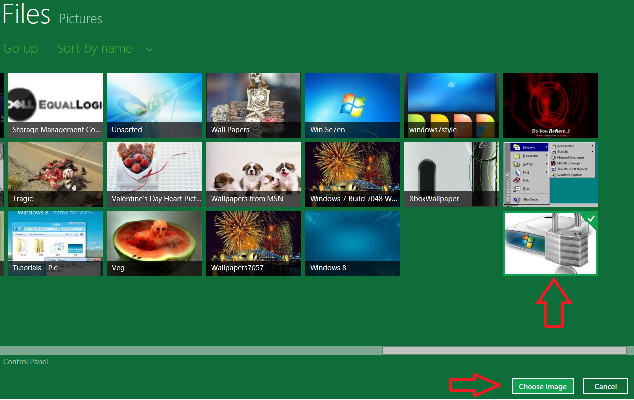
And you are done. Your User Tile has been changed.

Happy Windows Computing. Here is a complete list of articles on Windows 8.