How to Enable Hey Cortana on Lock Screen in Windows 10
Cortana, your digital personal assistant is no more acquaintance for anyone now. Every Windows user as well Android and iOS users know Cortana very well. Microsoft Windows 10 is having Cortana as your personal assistant as an integrated part of it. Cortana is very helpful for users in searching apps, settings, files as well as the web along with proactively taking care of your information you care about. Not only this much but she learns by herself in order to provide you better information. You can have your needed information in few seconds even in hands-free mode by saying “Hey Cortana“. Now Microsoft will add a new feature where you will be able to interact with Cortana even on Lock Screen. This feature is yet not enabled but you can enable it manually in build 14316. Here are two different ways to Enable Hey Cortana on Lock Screen in Windows 10 build 14316.
This feature is not that much perfect yet, as Cortana can be little slow on the lock screen or laggy or it may not recognize your voice on the lock screen. Ths tutorial will help you to enable or disable Cortana on the lock screen.
Open Registry editor by typing “regedit” in Run dialog box (press Win key + R) and press enter. Confirm the UAC prompt by clicking on Yes.

Navigate to “HKEY_CURRENT_USER\SOFTWARE\Microsoft\Speech_OneCore\Preferences“.

Create a new DWORD value VoiceActivationEnableAboveLockscreen in right-side pane by right clicking on the empty area. Set its value to 1 for enabling Cortana on the lock screen.

That’s all folks. Close Registry Editor and restart your computer to take effect.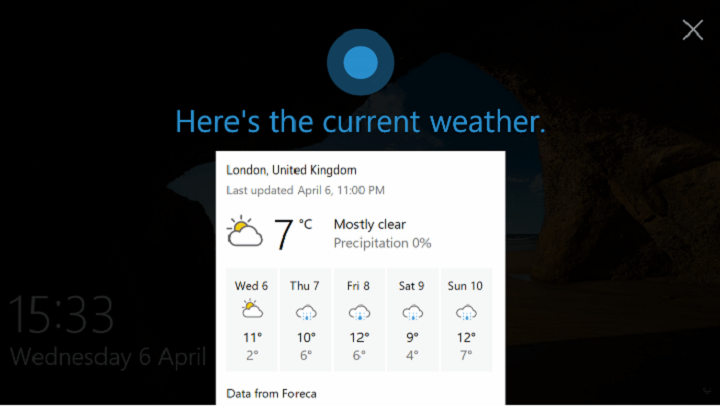
In order to Disable Cortana on your lock screen either delete the key you created in above step. Or Set its value to 0 and restart your computer to take effect.
If you haven’t already Turn on Hey Cortana for your account then kindly do it first from Cortana’s settings.

Alternatively, you can download the following .reg file for the same. Download Enable_Hey_Cortana_on_Lock_Screen_Windows_10.reg and double-click on it to merge with your current registry settings. It’ll automatically enable hey Cortana on your lock screen.
In order to disable this feature kindly download Disable_Hey_Cortana_on_Lock_Screen_Windows_10.reg and merge it to your current registry settings by double-clicking on it.
Stay tuned for more features of Windows 10.