TweetDeck – a free app by Twitter to manage multiple accounts of facebook & twitter
TweetDeck a powerful and amazing app which gives the twitter experience more flexibility. With the help of TweetDeck it’s very easy to manage multiple accounts of Twitter and Facebook. It will bring more insight to power users.

What TweetDeck can do for you:
Arrange your feeds with customizable columns Focus on what matters with powerful filters Schedule Tweets to suit your audience Monitor and manage unlimited accounts Stay up to date with notification alerts for new Tweets
How & where it can be used:
- On the web: Visit http://web.tweetdeck.com and sign up for free. Log into TweetDeck in seconds. Right now this option is available for webkit browsers only like Safari and Chrome, but soon support for Firefox and IE will be added.
- As a Chrome app: On Chrome you can use the official TweetDeck app which is available for free on Chrome Store.
- On your PC or MAC: Desktop app is also available for TweetDeck for both PC and MAC.
TweetDeck can be used via any of the three options given above. But first of all you have to create account on TweetDeck. Remember Twitter credentials can’t be used to login into TweetDeck. Simply give email address and password, you’re done.
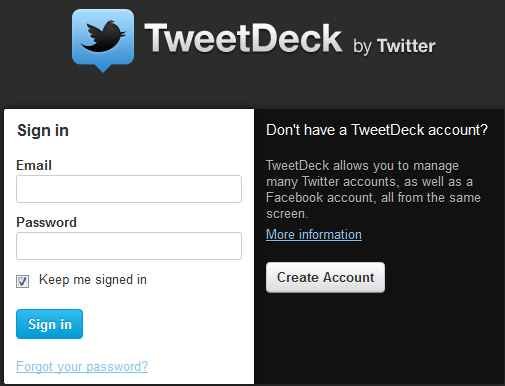
Features of TweetDeck:
Columns: TweetDeck give you flexibility of multiple columns of specific content as per your interest. You can have more than one timeline from more than one account. It’s very easy to add columns by clicking on Add Column in the top navigation bar. Choose from so opened menu and select columns that you need.

Filtering: TweetDeck allows you to filter your content which can be applied to specific twitter accounts, services or even hashtags or may be globally.
To create global filter:
- Click on the setting icon from far right corner of the top navigation bar and select settings.
- Select Global Filter.
- Choose filter settings as per your need and select Add filter to finish.
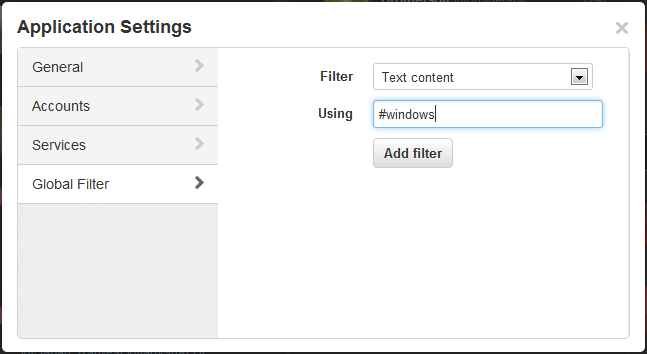
Schedule Tweets and Direct Messages: Now you can schedule tweets and direct messages too. TweetDeck’s scheduling feature allows you to post an update for some time in the future. At the time of creating new Tweet, you can see the scheduling option.
How to Tweet and Schedule it:
- Click on Compose Tweet icon (feather quill icon in blue color) from the top navigation bar.
- Type your message and click the time settings icon from bottom of the pop-up composer.
- Select date and time for scheduling. Now click on Tweet.
- You’ll see a new column as you schedule any message, it shows your scheduled Tweets.
- You can easily edit or delete tweets from here before they’re sent.

Account Management: Simple and at one place you can manage all your Twitter accounts from TweetDeck without switching between them.

Download TweetDeck App for MAC | Windows | Chrome App