Google Chrome 12 features: Side Tabs
Google Chrome 12 got new features, we already saw Print Preview and Experimental Tab feature. Today we will see Side Tabs feature of Chrome.
To enable the feature follow the steps as:
- Open Google Chrome
- Type about:flags in the address bar. Press Enter
- Go to the Side Tabs Option and enable it by clicking on the Enable button.

Now Check the difference when you right click on the title bar, there is an option Use Side Tabs, click on it.

Side Tabs will be effective and all tabs will come in right side.
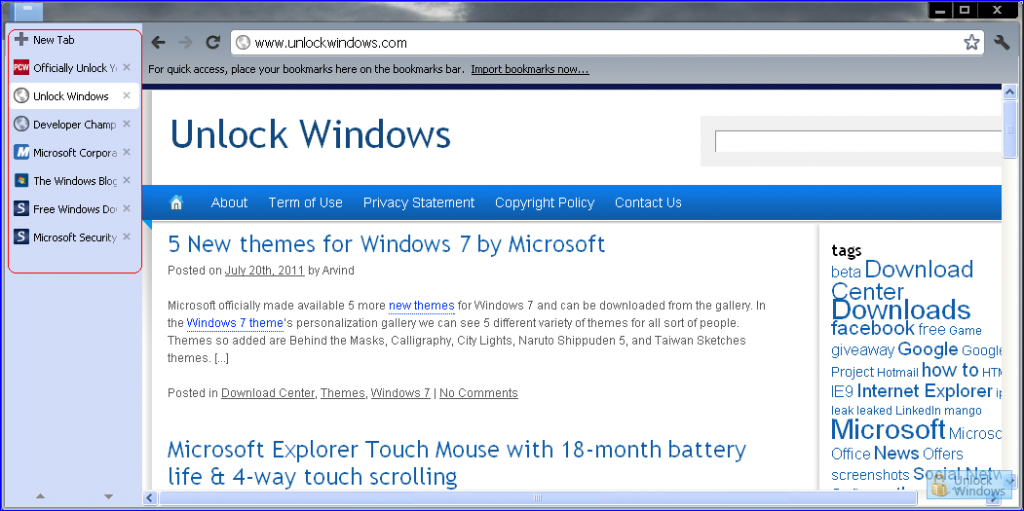
In case you need more space for your tabs then its better to switch to Side Tabs.