Roll back to Windows Phone 8.1 from Windows 10 Preview using Windows Recovery Tool
Windows 10 Preview for Phone is out for testing and many Windows lovers are already using it via Windows Insider. But every one of us knows it very well that behind the fun of testing this preview there are lots of bugs & unfixed issues which are amy or may not be known by its users. So the urge for going back to the stable build arises in the mind of user. Here is a simple tutorial which will help you out to switch back to the latest stable official build for your Windows Phone. For example to roll back to Windows Phone 8.1 from Windows 10 Preview for phone.
Pre-requisite for roll back to stable build:
- Computer
- Your Phone
- A USB cable
- Windows Phone Recovery Tool
In order to roll back to latest stable build you’ll need to follow these simple steps:
1. Download the Windows Phone Recovery tool and install it on your computer.
2. Launch the installed application “Windows Phone Recovery Tool“.

3. Now connect your Windows Phone to your computer using USB cable. Make sure your phone as well computer (if it’s chargable device) is well charged.
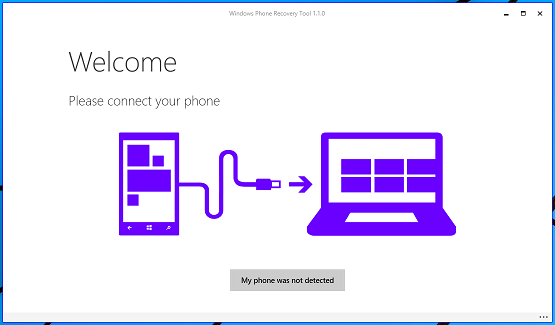
4. Your phone will be automatically detected by the tool itself. In case your phone is not recognised, disconnect it and press “My phone was not detected” button appearing at the bottom and follow the instructions as shown.
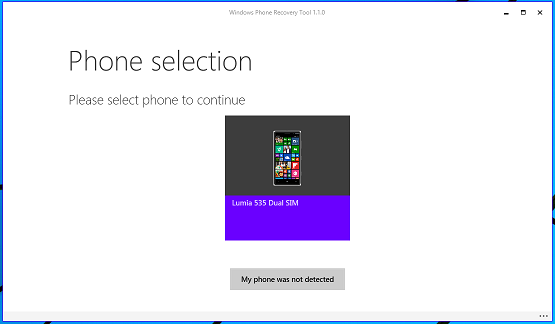
5. If the phone is detected, tap on the model of your phone appearing on the screen. Like here, phone so detected is “Microsoft Lumia 535”.
6. Your current OS version and latest available version of OS will be shown on the next screen.
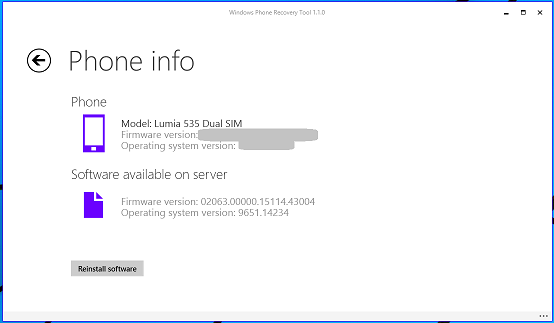
7. As soon as you click on “Reinstall software”.
8. Accept the “Disclaimer” so appeared on next screen by clicking on “Continue”. It’s just a suggestion to make a backup of your phone before proceeding further.
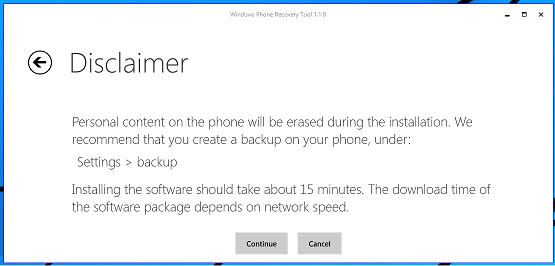
9. By now downloading of latest firmware so available must have started and will proceed further for installation as it gets downloaded. Download time will depend on your network connection as well on the size of firmware.
10. If installation is done successfully then you’ll get a message as: “Operation successfully completed”.
This procedure can be used for installing the latest firmware / OS available for your Windows Phone or to roll back to a stable build in case you’re running some preview version of OS on your phone. User can also benefit from this software as for recovering your pohone from a hanging state to stable state. Stay tuned for such tips and tricks.